· 8 min read
Taking the leap from On-Premises Portals to Modern sites
Lets say you have an on-premises SharePoint farm with an Intranet, Publishing Portal or Wikis... coming to end of life, become too expensive to run or you just want to leverage the latest innovations in modern SharePoint.

Lets say you have an on-premises SharePoint farm with an Intranet, Publishing Portal or Wikis… coming to end of life, become too expensive to run or you just want to leverage the latest innovations in modern SharePoint.
Here’s a comprehensive approach, combined with the new PnP Modernization project, to enable you to leap to modern, with some tips for increasing success too.
Why go modern?
Modernizing your Intranet has many advantages, especially given the growing changes in the way that people access information. For example you may now have the requirements to cater for: mobile user experiences, wide variety of client devices, evolving accessibility requirements, highly graphical sites, something to make your intranet pop… you can benefit from all these capabilities and more, now out of the box.
You have the option of stripping away the customizations that may have been used to achieve the above in a classic publishing portal. By moving your content over, reducing maintenance costs and lowering effort in the SaaS version of SharePoint - you can focus your attention on content and modern ways to surface that to your users.
Approach
From our experience of performing this type of migration, from SharePoint 201x to Modern Communication Sites, in a nutshell can be done in two hops:
- Migrate - migration of your portal from on-premises publishing site to classic SharePoint Online publishing site as the first step, typically with an ISV/3rd party migration tool.
- Modernize - Modernization of your portal over to Communication or Modern Team Sites from the SharePoint Online publishing sites with PnP Modernization tooling - this is perfectly positioned to enable you to move away from classic sites.
In the below diagram, we show the stages of moving to modern:
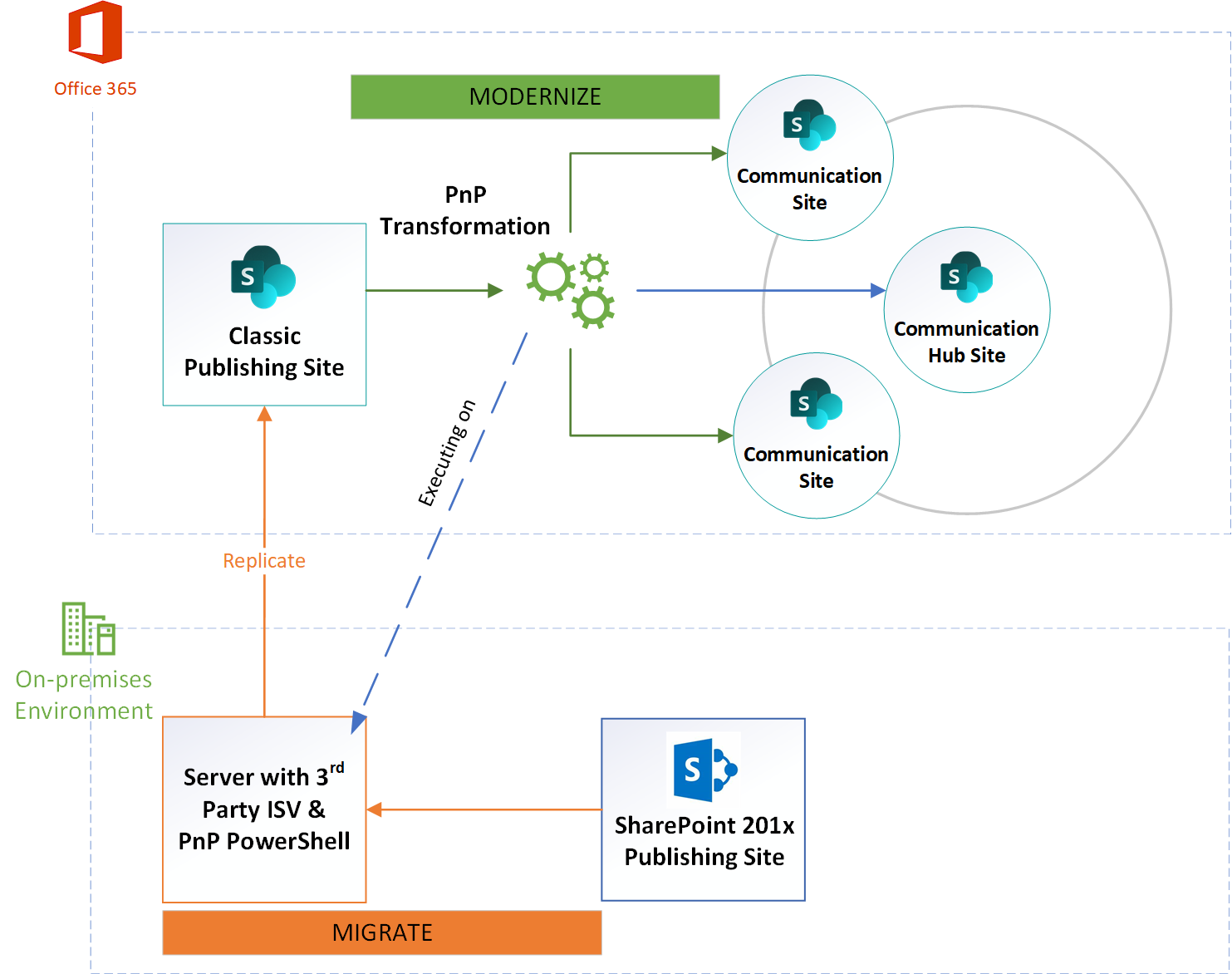
There are advantages and disadvantages to this approach.
Advantages
- Copy - You can retain a copy of your portal and shutdown your on-premises infrastructure, after you switch staff over to the new portals. If you need to revisit the original source for the content this is available to you.
- Assess - This is a great opportunity to assess your content within the business and decide whether the content has value in the new site.
- Divide and Modernize - You can perform micro-migrations and select the content you wish to Modernize, on a page by page basis. Be sure you include the page layouts in your migration as the modernization tooling uses these files as a reference for web part layouts.
- Retain - A copy of your portal can serve as a backup of your current on-premises portal stored in SharePoint Online - if you wish to revisit the original portal.
- Reduce - Lower your infrastructure footprint - you have all the benefits of subscribing to a SaaS Service, Microsoft manage the SharePoint tenant, patching, availability, security and feature enhancements.
Disadvantages and ways to mitigate
Can be time consuming to move all content and customizations to SharePoint Online depending on the size of portal.
Ensure your migration tool uses the Migration API and enable. This service is designed to handle of speeds between 250GB-2TB per day (estimated, as this depends on the size of your files surprisingly the smaller the slower).
Customizations, UI/CSS are likely to need updates to allow for basic rendering. For example, we have seen in past migrations inline code blocks in master pages which are not supported in SharePoint Online.
Aim for adjusting for minimum rendering e.g most elements are located roughly in their correct positions, remove the inline code blocks from your master pages and page layouts. Remember, if you think of this as a stepping stone rather than a deployment to all staff you won’t need to go and rebuild the entire UI - just fix enough to allow you to use the site.
Custom scripting is also retained, if you haven’t validated or checked the customizations you could introduce security vulnerabilities.
We recommend updating any dependencies and scanning your customizations with a tool such as SPCAF from Rencore. This tool will highlight security issues with your customizations and decide if there are any risk points you need to address.
You are dependent on an ISV tool to achieve the initial migration to SharePoint Online.
Currently, the PnP Modernization tooling does support direct from on-premises to modern SharePoint sites - check out our blog to guide you with this process
Opportunities to refine
With a project of this type, there are opportunities to:
- Visualize - Change and refine presentation of your content, copy over content pages and design new landing pages to bring through the visual strength of Communication sites.
- Assess Content Value - You have the opportunity to review and assess your content, work with the business and decide the value of the content you modernise and watch out for old or redundant content that can lower the value and experience of the new Intranet.
- Explore Value in Office 365 Features - Many times we have seen forms, surveys, discussions heavily customised to provide similar that are included in features with Office 365, such as Yammer, Microsoft Flow/PowerApps and Forms consider moving these and integrating into your new Intranet all out of the box.
- Aim for flat architecture - Sub sites are not supported in Communication sites however you now have the concept of Hub sites that can logically group multiple sites together, provide unified, themes, navigation and search.
Tips and resources for success
Site Design Inspiration
Communication Sites are designed to be highly visual; site themes, designs and images are most important and need the right balance - but if you’re stuck with ideas, get some inspiration from these examples:
User Engagement
Work with key stakeholders and staff early on, involve them in the design process, use the above look book examples to start exposing what is possible to enable them to think more creatively but get those pain points from the current system early on and use the new capabilities to resolve them.
Demo, demos, demos - show off the work, and update them with your chosen approaches and features from the product, gather feedback, incorporate this into the final design.
Communication, tell staff that an upgrade is coming, explain what to expect and when to expect it.
Imagery
In the past, older intranets were never designed for the resolutions, devices of today and staff would manually or use 3rd party image tools to resize into smaller formats so the fit into the visual space.
However, when moving your Intranet to Modern you might find those images are now too small or do not render well in communication sites because they need to be much bigger.
If you have the originals then awesome but if not you may want to consider updating those images. We recommend investing in a stock photo subscription such as BigStock, ShutterStock to name a few to get larger original images - there is a some amazing photography and imagery available today to enhance the visual quality of your new Intranet.
Security
Security is an important part of any project, with Office 365, Microsoft are transparent about how they handle data, this can be found under the Security and Compliance Centre >
With your Intranet project, ensure that you check who has editing rights on your communication sites, remember that hub sites do NOT propagate security configuration so you need to lock down all of your sites individually - we recommend using AD groups for centralizing management of these giving consistent permission structure, and either Site Designs or PnP PowerShell to deploy them consistently.
With the PnP Modernization tool, by default, item level permissions are included in the transform, so if you have locked down pages, these will be maintained.
Redirection
When you relocate your intranet to SharePoint Online, you have a fixed domain e.g.
We recommend implementing a simple redirection service to retain your old URLs and redirect staff to the new locations on your intranet. This can be achieve with:
- IIS Service hosting a simple 302 redirect, include the original hosting URL in the Query String.
- Sample from SharePoint Starter Kit for Redirecting to pages.
This is a simple solution and does require some knowledge of SPFX to implement.
Developer Tenant
Consider using a test tenant for migration and modernization. Microsoft offer new developer program for Office 365 which allows you to apply for a free developer tenant. With this you can uplift any customizations or develop new features, test the migration and modernization process without adding risks to your production tenant.
SharePoint Patterns and Practices

The SharePoint Patterns and Practices program is a community of people using their knowledge and experience to build a large pool of resources for libraries, provisioning, transformation, sample SharePoint Framework web parts and extensions - a bit undersold but ultimately a great learning resource for uplifting your knowledge and connecting to others for help.
Getting Started
So let’s get started, we have written a blog on using the PnP Modernization tooling at: Blog: Getting started with modernizing your intranet
If you wish to contribute or get more information about the project visit:
- GitHub Project for PnP Modernization (in PnP Framework)
- Documentation for Modernizing your Pages | Microsoft Docs
- Install PnP PowerShell | Microsoft Docs
Update: The modernization tooling is now integrated into PnP Framework, thus please report bugs there as above. For further information about the updates to Modernization tooling, please go to the Blog - Modernization lives on in PnP Framework
Feel free to contact me on Twitter, LinkedIn, or via GitHub if you have any questions!
Enjoy!